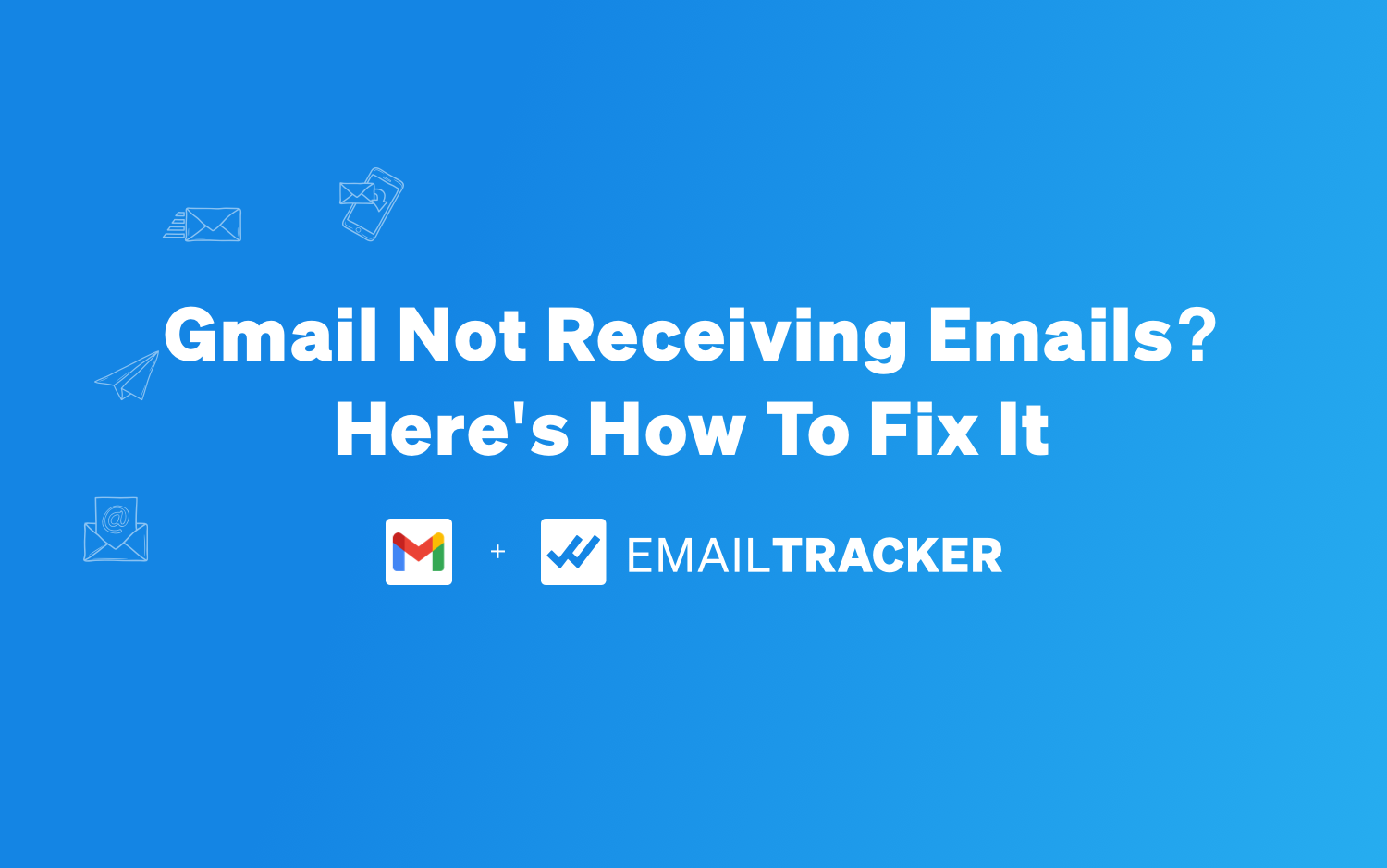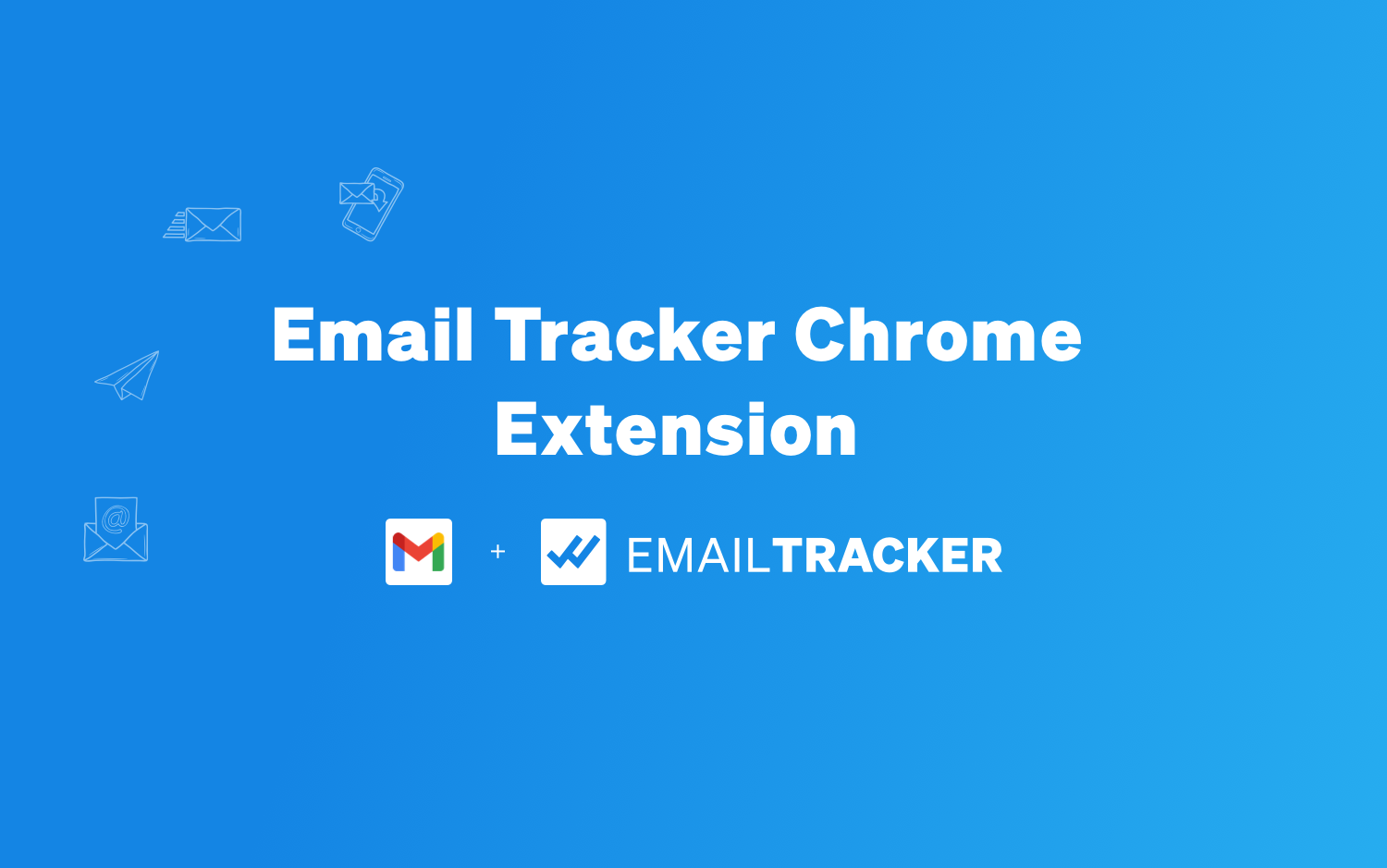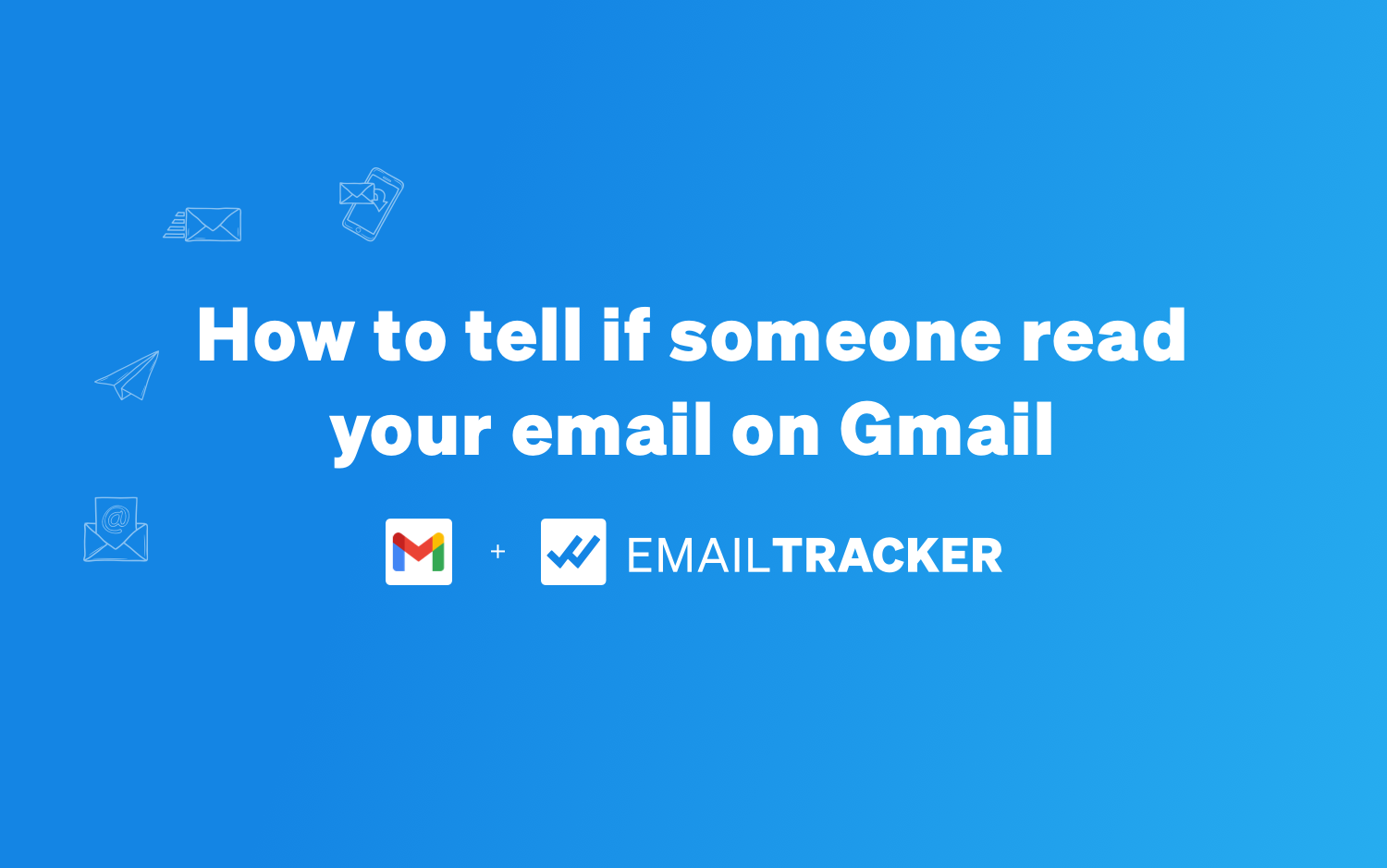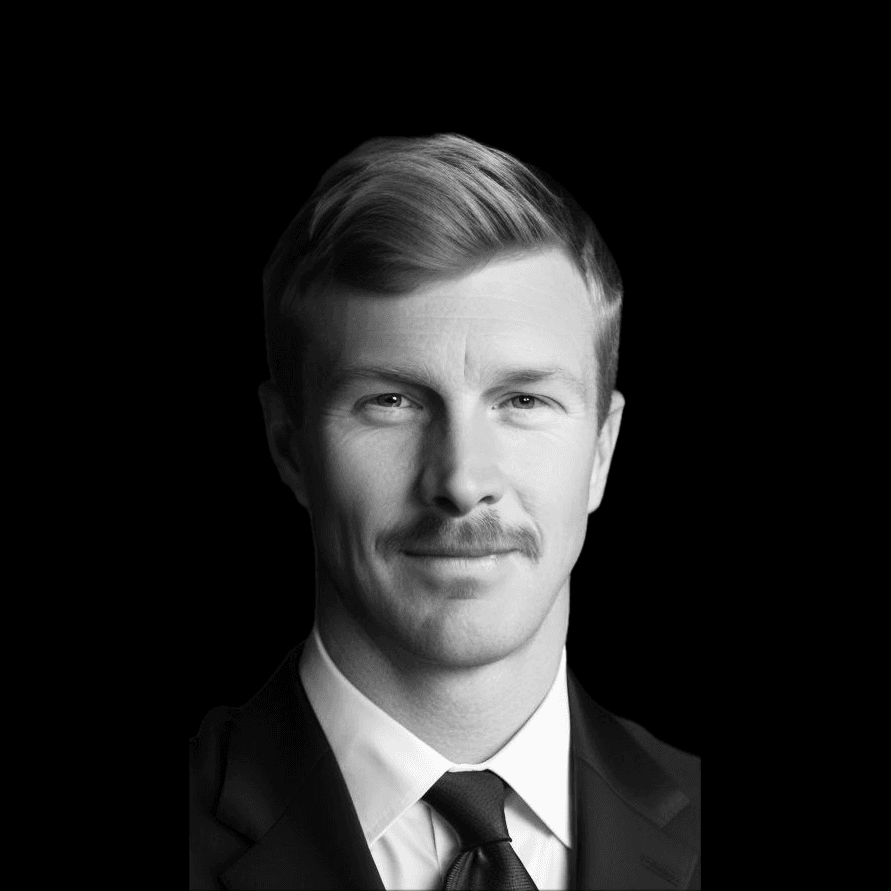
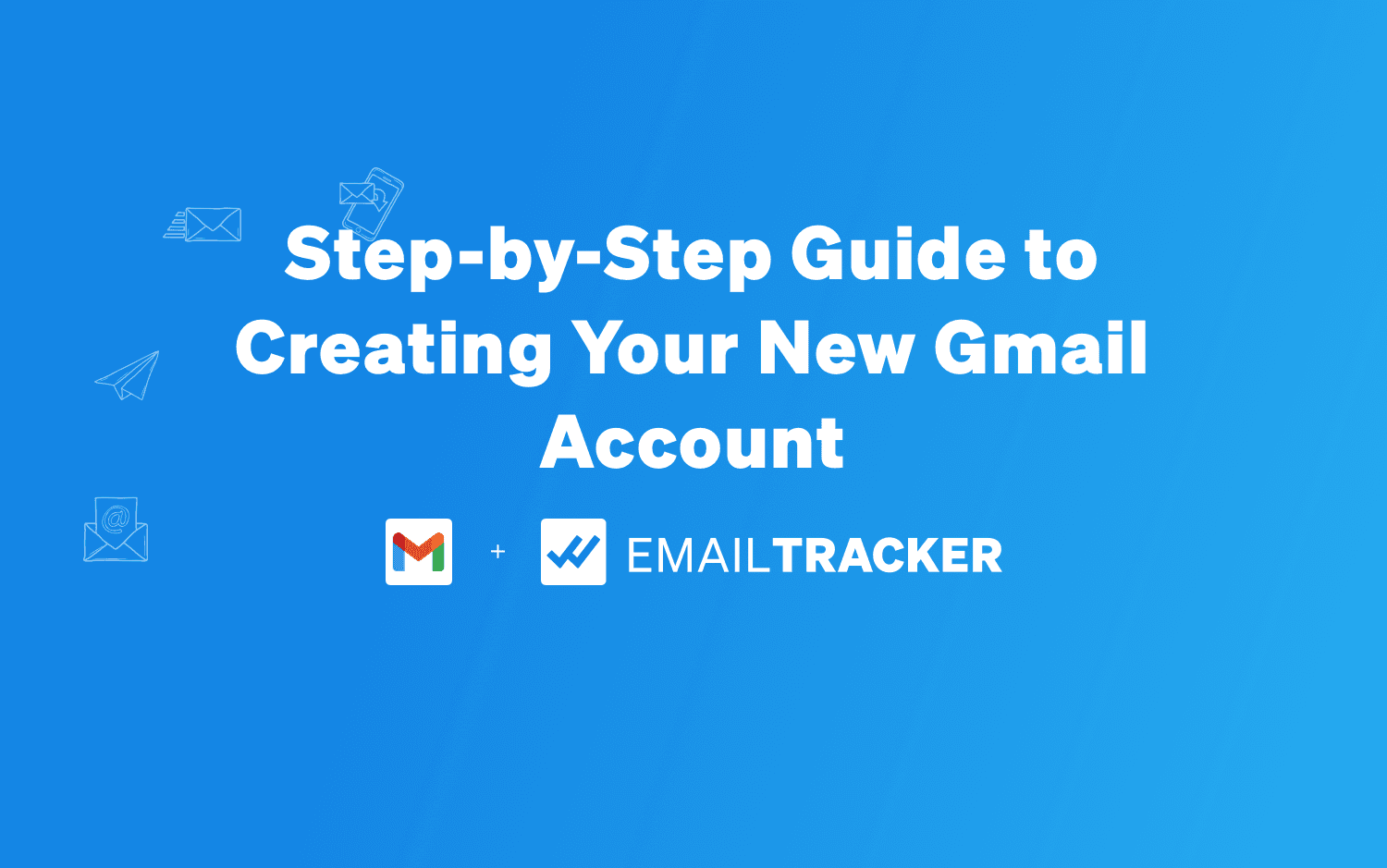
Struggling to set up a fresh email account?
A Gmail account is the key to accessing all things Google, from email to cloud storage.
Our guide makes creating your new Gmail a breeze, with step-by-step instructions for desktop and mobile users.
Discover how simple starting anew can be—let's dive in!
We'll guide you through the process of setting up a Gmail account from your desktop. It's not difficult, you'll just need to follow allow with the steps below and you'll be using your new Gmail account by the time you finish this guide.
Starting your journey to create a new Gmail account begins with a simple step: head over to the official Gmail website. This is where everything kicks off; you'll find the sign-up page that leads you through the registration process.
Clear instructions and an intuitive layout make it easy for users of all levels to navigate and proceed with creating their accounts.
Clicking on the "Create account" link will prompt you for some basic personal information. You're not alone in this process—if you encounter any issues or have questions, Google’s online community and help forum are fantastic resources offering support for users like yourself.
Remember, by signing up for Gmail, not only do you get access to email but also to other essential services such as YouTube and Google Play—opening a world of opportunities right at your fingertips.
Get ready to enter your personal details on the desktop screen. Choose a unique username for your new email address; if it's already taken, you'll have to try different variations.
Google requires this to ensure that each user has a distinct identity. Include a password that's both secure and memorable for you.
Next up is adding recovery information—an essential step in case you forget your login credentials or need to verify your identity. You will be asked for an alternate email address and a phone number where Google can send verification codes if needed.
This safety measure protects your account from unauthorized access and keeps important messages within reach even when trouble arises.
For individuals planning on using Gmail for business purposes, consider setting up a Google Workspace account instead of just Gmail. Starting at $6 per user per month, Workspace offers additional features designed for professional use.
Once all necessary details are filled in, prepare yourself to agree with Google’s Terms of Service and Privacy Policy as the next step in creating your account awaits.
Accepting Google's Terms of Service and Privacy Policy is a crucial step in setting up your new email account. By agreeing to these terms, you're not just ticking a box; you're acknowledging the rules that will govern your use of Gmail and how your personal information will be handled.
It's important to review and understand these documents because they outline what you can expect from Google and what Google expects from you.
After consenting to the privacy policy and service terms, you'll move closer to completing your account setup. Next, let’s look at creating a Gmail account using your mobile device for easy access on-the-go.
Setting up a new Gmail account on your mobile device is a streamlined process designed for convenience and accessibility. Whether you're on the go or don't have access to a desktop, the Gmail app guides you through registration swiftly, ensuring you can start managing emails promptly from your smartphone or tablet.
Tap on the Gmail app icon on your mobile device to get started with setting up a new account. This will take you to the email signin page where you can embark on the signup process to register for an account.
Make sure your internet connection is stable before moving forward, as it's required for account verification and data syncing.
Next, hit the "Create Account" button which leads you through Google Account creation steps right from your phone. Here, enter all necessary details such as your first and last name registration along with a secure password.
If you prefer to use an existing email instead of creating a new one, select "Use my current email address" option during this process. This flexibility allows easy integration of alternative email addresses into Google's ecosystem without needing another inbox.
Once you've launched the Gmail app, it's time to dive into setting up your new email account. Begin by selecting "Create Account" where you'll enter personal details such as your name, birthday, and desired email address.
Providing accurate information is crucial for securing your online account and accessing all Google services efficiently.
During this mobile account setup process, choose a strong password that combines letters, numbers, and symbols to protect your information against unauthorized access. After setting a password, the signup process will prompt you to add a recovery phone number or nonGmail email address.
This step isn't just about recovery; it also enhances the security of your account by offering an additional way to verify that it's really you logging in from a new device or location.
Proceed with these guidelines and soon enough, you'll have created a robust user profile ready for all Google has on offer.
Retrieving archived emails is quick and simple in your new Gmail account. Archived messages help keep your inbox clean without deleting any important communications. Here's how to do it:
Once you have familiarized yourself with managing your emails, signing in to your new Gmail account is the next important step. This process grants you access to not only your emails but also to a suite of Google services. Here's how to get started:
Creating a new Gmail account opens doors to a world of connectivity and convenience. You now have the power to communicate, share, and manage your digital life with ease. Take charge of your online presence with these simple steps for email registration.
Whether for personal or professional use, establishing your Google identity marks the beginning of a more organized and connected experience. With this newfound knowledge, you're ready to join millions who trust their communication to Gmail every day.
You'll need to provide some personal information like your name, birthdate, and desired email address to create a new Gmail account.
Yes, setting up a new Gmail account is completely free.
Certainly, you can create a new Gmail account directly from your smartphone or tablet using the Gmail app or website.
Creating and starting to use your new Gmail account typically takes just a few minutes once you fill out the signup form.
Yes, you must be at least 13 years old in most countries to create your own Gmail Account.
Email Tracker makes tracking your emails easy. All you need to do is download our free Chrome extension and you'll be able to start tracking your emails immediately. You can even track link clicks within your emails.
Having our tracker enabled can increase response rates...when people see the Email Tracker signature in the email, they know the email is being tracked and are more likely to respond. You'll also get insights into who is opening your emails and when. Making it easier to know when to follow up with them.
Check out our free email tracking app for Gmail.