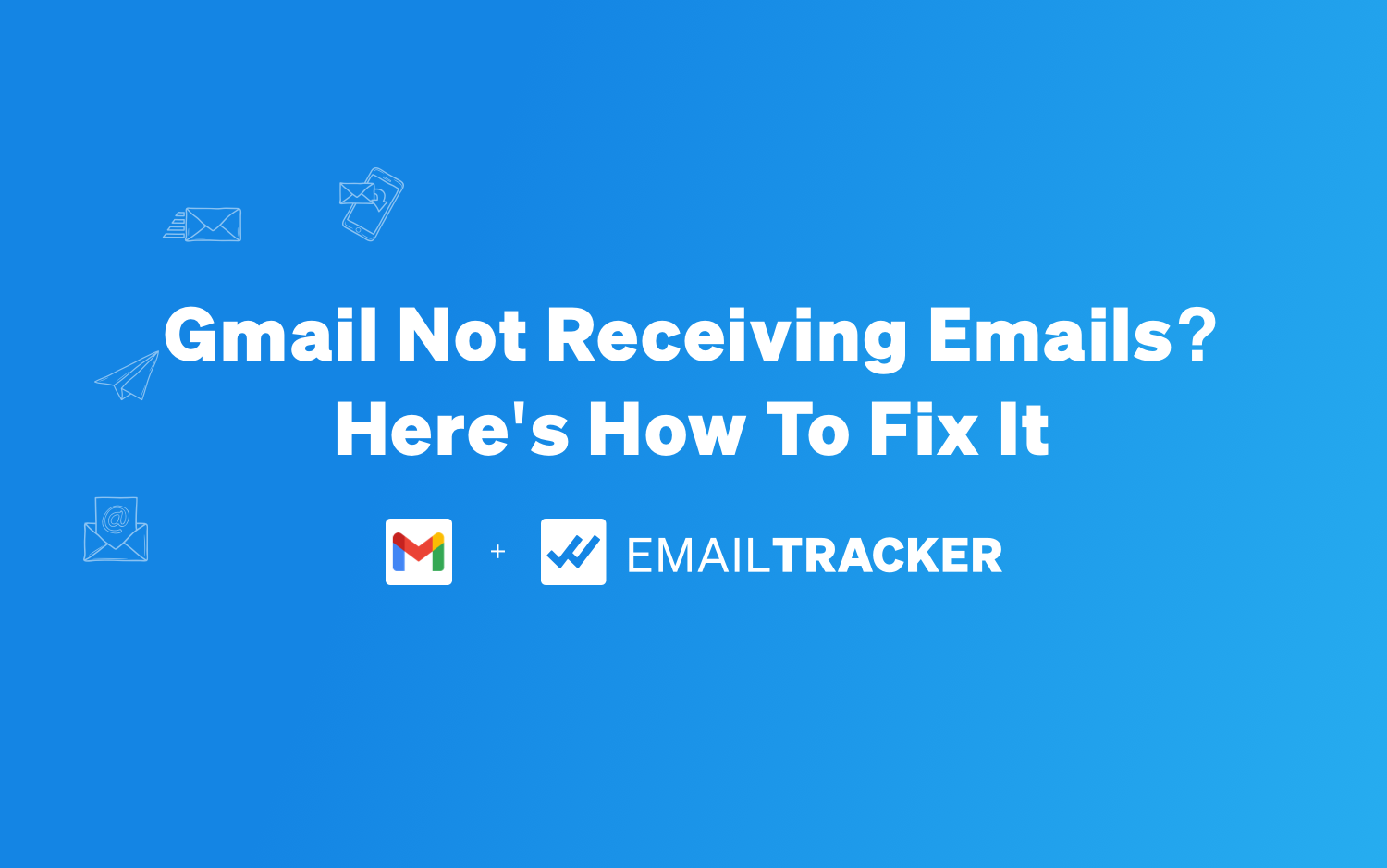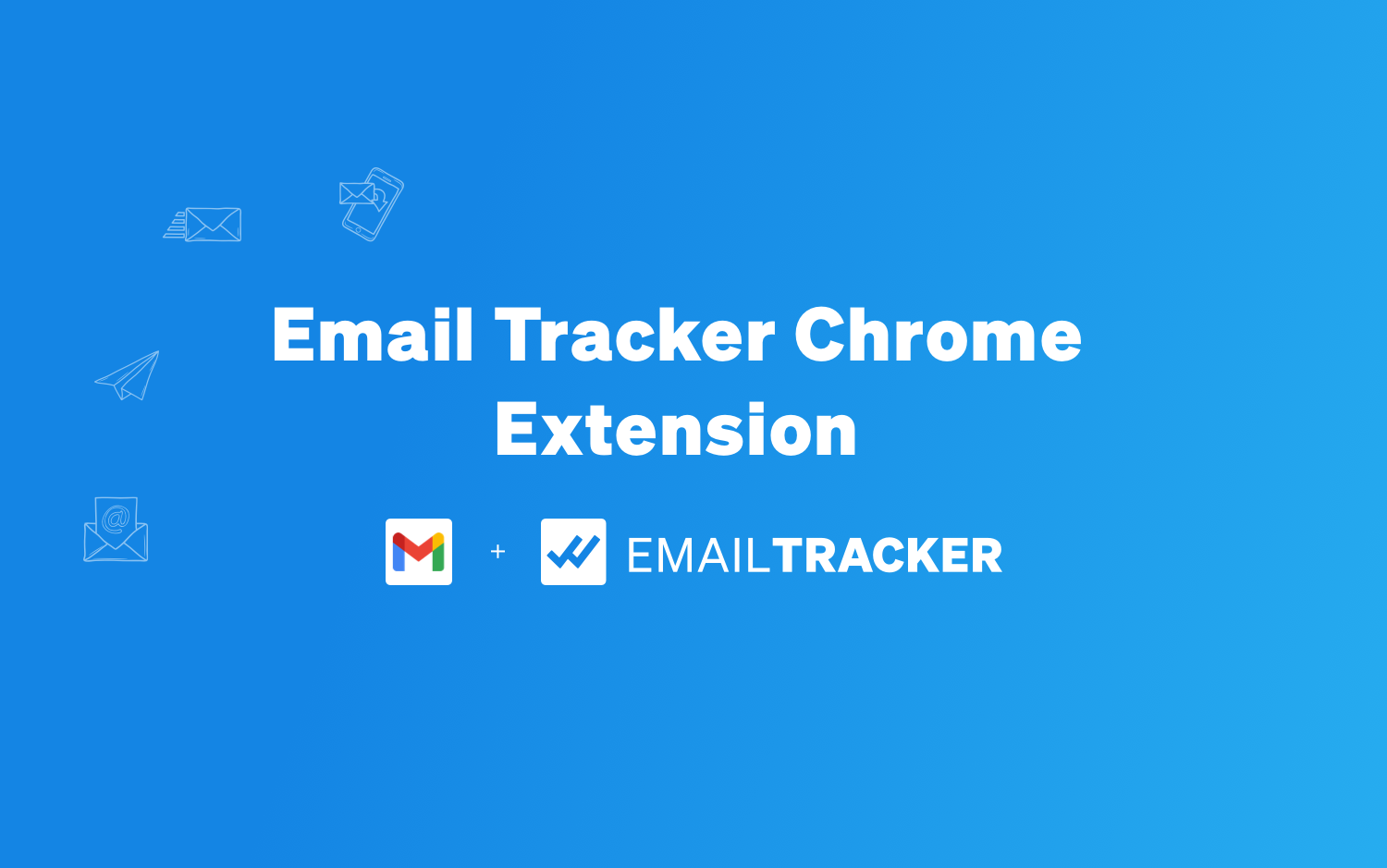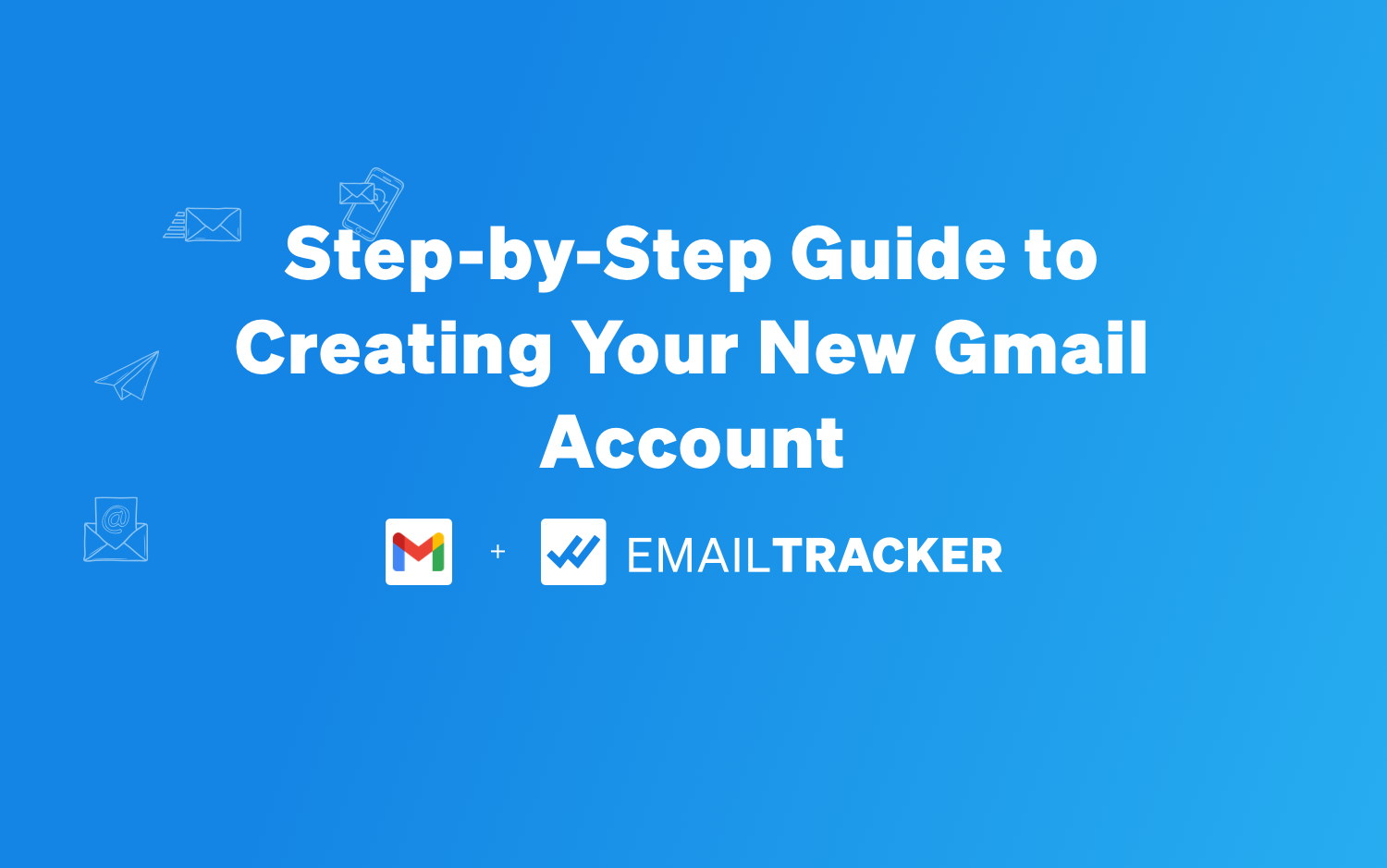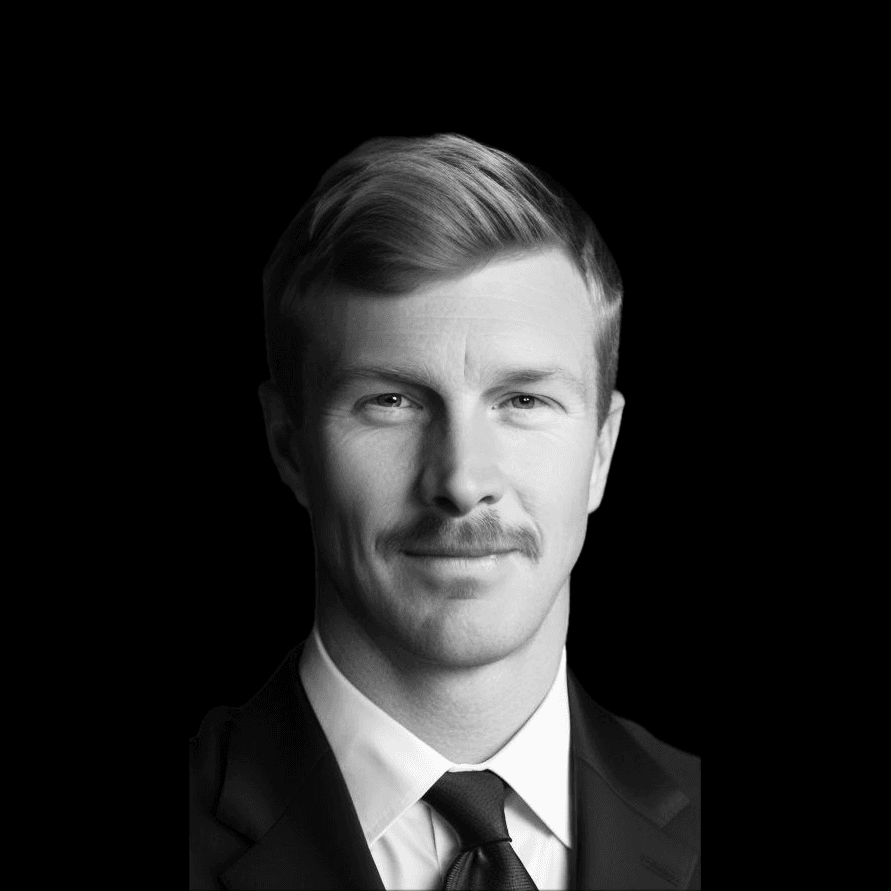
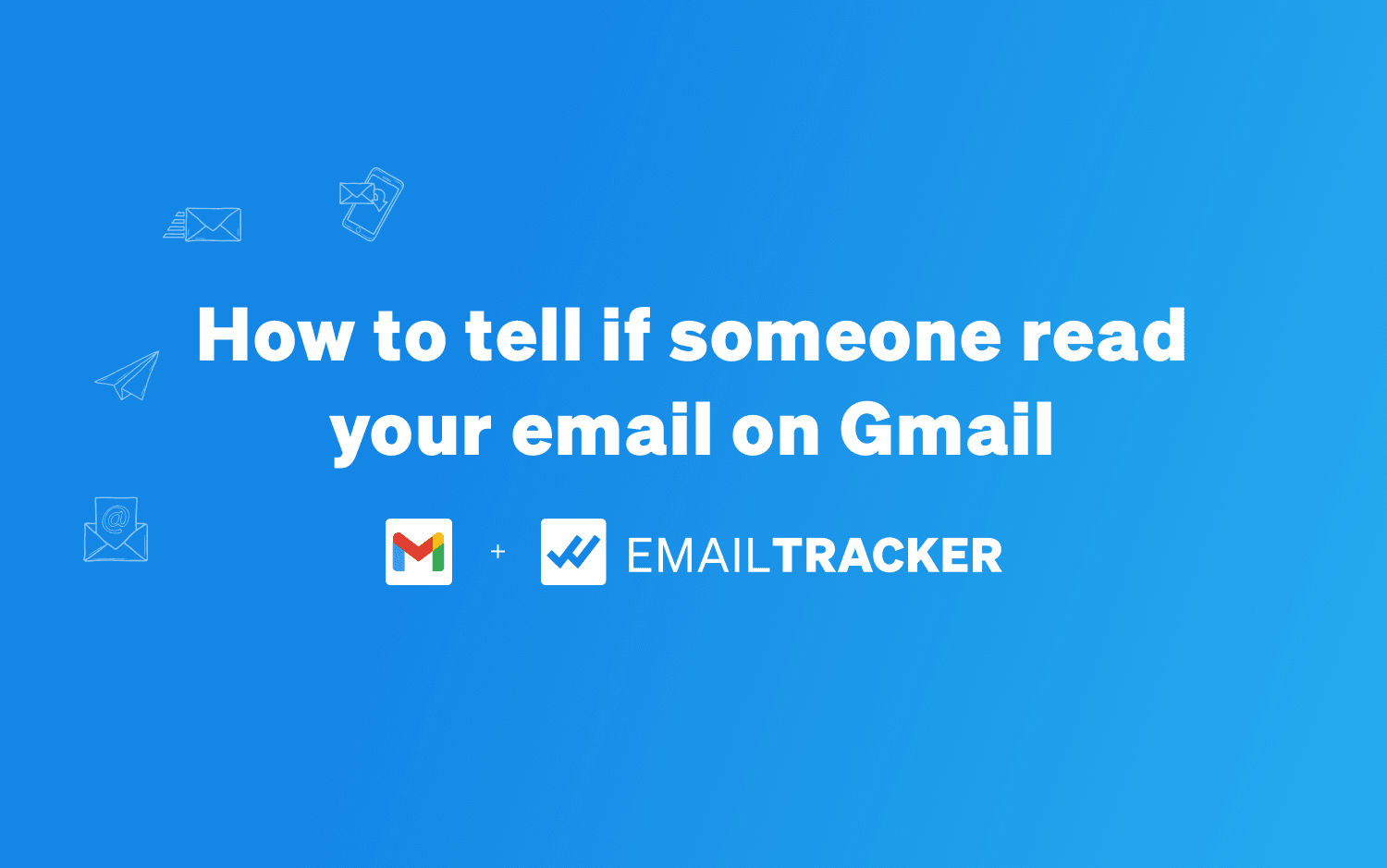
Knowing when someone opens your email can be extremely valuable. Gmail offers a feature called 'Read Receipts' that allows senders to know when their email has been opened by the recipient. This article will guide you through understanding what read receipts are, how to request them in Gmail, and how to manage the responses you receive. Additionally, we'll explore tools to enhance email management and the use of third-party tracking tools.
A Gmail read receipt is a notification that informs the sender when their email has been opened by the recipient. This feature is akin to 'seen' notifications in messaging apps, providing confirmation of delivery and opening of the message. However, a read receipt does not guarantee that the content of the email was actually read.
When considering how to enhance email communication, users often ask, "does Gmail have read receipts?" The answer is yes, but with certain limitations. For instance, read receipts are not available for personal Gmail accounts and can only be used within an organization that uses Google Workspace.
For those wondering how can you tell if an email has been read in Gmail without read receipt, there are no native Gmail indicators to confirm this. Instead, users may turn to third-party email tracking tools for such functionality. These tools can provide insights into email opens and other engagement metrics.
While read receipts can offer some level of confirmation about an email's status, they are not foolproof indicators of engagement. It's important to understand their limitations and consider privacy implications when using them.
The use of read receipts in Gmail offers several advantages for email communication. Firstly, it provides senders with confirmation that their message has been delivered and opened, which is particularly useful for time-sensitive information. This feature can be invaluable for business professionals who rely on prompt responses to drive their operations.
Moreover, read receipts serve as a tool for accountability, ensuring that both parties are aware of the email's status. It can also help in prioritizing follow-up actions based on the recipient's engagement with the email. For individuals who manage a high volume of correspondence, this feature aids in tracking the progress of various conversations.
The read receipt feature may seem like a small thing, but it has a diverse set of benefits.
Lastly, integrating read receipts with organizational tools like Clean Email can streamline inbox management, making it less overwhelming to handle a large number of emails. This combination can lead to a more efficient email strategy, ultimately saving time and reducing stress.
While Gmail read receipts can be useful for confirming email delivery and engagement, they come with certain limitations and privacy concerns. Read receipts are not infallible indicators of an email being read; they simply show that the email was opened, which may not always mean the recipient has fully engaged with the content.
It's important to respect the privacy of email recipients and consider the potential implications of requesting read receipts. Users should be aware that requesting a read receipt could be perceived as intrusive by some recipients.
Furthermore, the use of third-party email tracking tools raises additional privacy issues. These tools often go beyond simple read receipts, tracking detailed information such as how many times an email was opened or the location of the recipient. Users should carefully review the privacy policies of these tools and ensure they comply with data protection regulations.
To request a read receipt when using Gmail on your desktop, follow these simple steps:
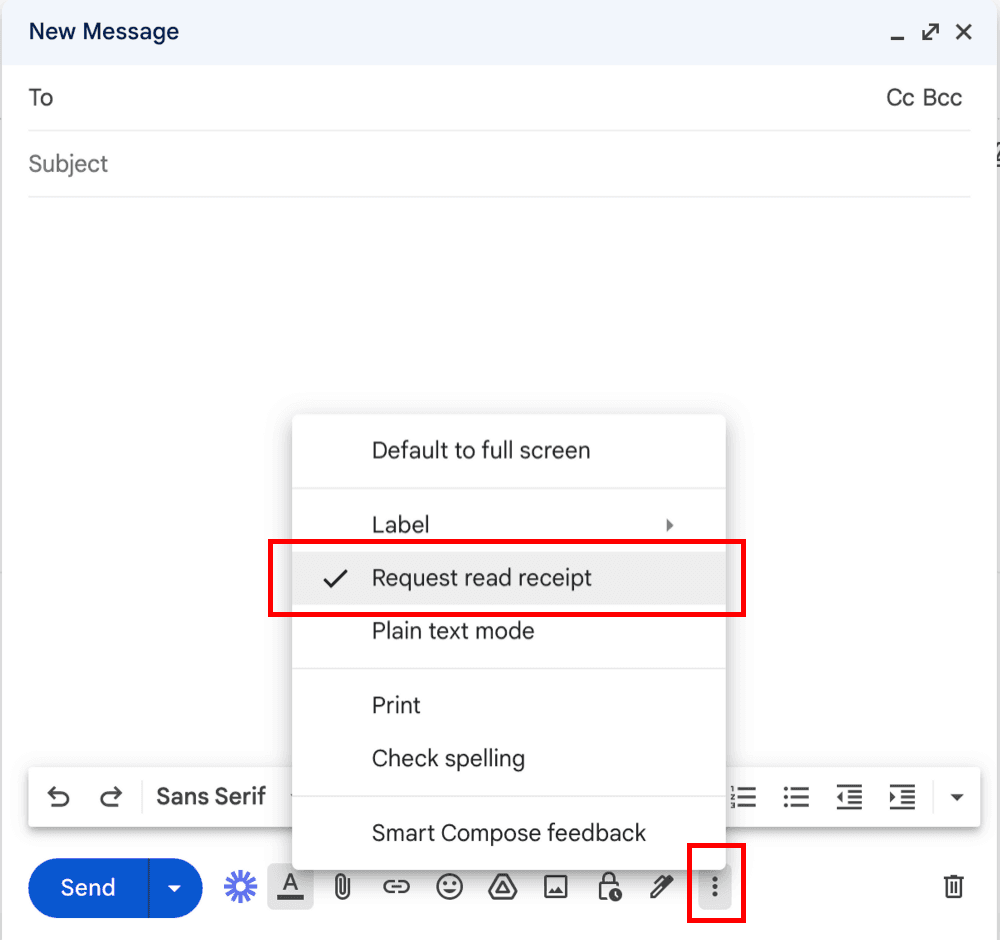
Remember, the recipient may choose to decline sending a read receipt, so it's not a guaranteed confirmation of email reading.
Requesting a read receipt is a useful feature for tracking the delivery and opening of your important emails. However, it's important to note that this functionality might not be available for all Gmail accounts, as it is typically restricted to work or school accounts that use Google Workspace.
While the Gmail mobile app does not support the direct request of read receipts, there are still ways to manage read receipts on the go. If you need to request a read receipt for an important email while using your mobile device, consider the following steps:
Remember, the availability of read receipts may be restricted by your organization's email policies or the recipient's email settings.
It's essential to be aware of the limitations and to plan accordingly when sending emails that require confirmation of receipt.
When attempting to request read receipts in Gmail, you may encounter some hurdles. If your read receipt request isn't working as expected, it's important to check a few key areas. Ensure that you're using a work or school account, as personal Gmail accounts do not have this feature. Additionally, the recipient's email client may not support read receipts, or they may have the option to decline sending one.
Sometimes, even if everything is set up correctly, read receipts may not be sent due to the recipient's privacy settings or preferences. It's crucial to respect these choices and consider alternative methods of follow-up if necessary.
Determining how to tell if someone read your email on Gmail can be straightforward if you use read receipts. When you send an email with a read receipt request, and the recipient opens it, you'll receive a notification. This is the primary method for how to see if someone read your email. However, not all users enable sending read receipts, which leads to the question: can you tell if an email has been read without a read receipt? The answer is not directly through Gmail, but there are third-party tools that can provide this functionality.
For those wondering how to know if someone read your email, it's important to understand that Gmail's default settings do not provide read receipts for personal accounts. This means that unless you're using a work or school account, or the recipient voluntarily sends a confirmation, how to tell if someone read your email remains uncertain. If you're curious about can someone see if you read their email on Gmail, rest assured that unless you send a read receipt, they cannot.
When you're on the receiving end, knowing how do you know if someone read your email involves checking for a read receipt in your inbox. If you're the sender, how to check if someone read your email involves waiting for that read receipt to arrive. Here's a quick list of steps to request a read receipt in Gmail:
Remember, the recipient has the option to decline sending a read receipt, so even if you've followed the steps correctly, you may not always get a confirmation.
When you receive an email with a read receipt request, you have the option to acknowledge the sender's request. Here's what you can do:
It's important to note that sending a read receipt is entirely at your discretion. You can decide when or if to send it based on your own privacy preferences or company policies.
Remember, the sender will only know that you've read the email if you choose to send the email read receipt. If you decide not to send the receipt, the sender will not receive any confirmation of email opening.
When you receive a read receipt request in Gmail, you have control over sending a return receipt. This action confirms to the sender that their email has been both delivered and viewed. To send a return receipt, follow these steps:
It's important to note that sending a return receipt is entirely at your discretion. You can choose to acknowledge the sender's request at your convenience, ensuring your privacy is respected.
In certain situations, you might prefer to maintain privacy and not inform senders when you've read their emails. Turning off read receipts in Gmail is a straightforward process, primarily managed by Google Workspace administrators. To disable read receipts, follow these steps:
Remember, this feature is only available in Google Workspace accounts and must be enabled by an administrator. Personal Gmail accounts do not have this functionality.
If you're looking to block read receipts without altering settings, some users suggest adjusting your email settings to prevent images from loading automatically. However, this method may lead to inconvenience as it affects how all emails are displayed.
Customizing your gmail read receipt settings allows you to control how and when you send read receipts. To adjust these settings, follow these steps:
Remember, customizing read receipt settings can help maintain your privacy and manage expectations with your email correspondents.
It's important to note that these settings may not be available for all Gmail users, as they depend on the type of account and administrative policies set by your organization. If you encounter any issues or cannot find the settings, it may be necessary to contact your system administrator for assistance.
Third-party email tracking tools offer advanced features that go beyond Gmail's native read receipts. Email Tracker, for example, provides real-time email tracking, link click tracking, and automated follow-up. Users can know when their emails are opened, the location of the recipient, and the frequency of email opens.
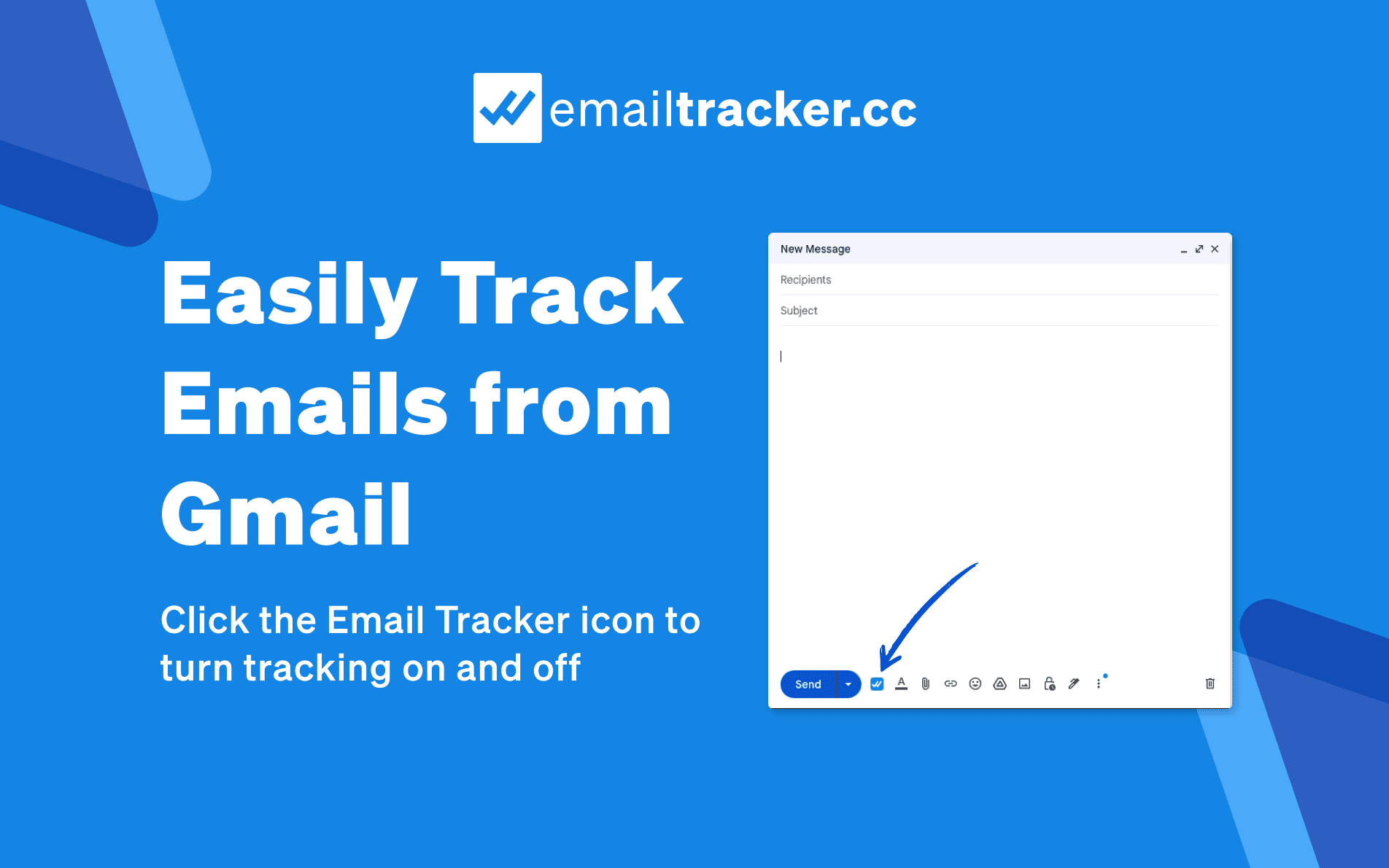
To utilize these tools, users typically need to install an extension or plugin. Once installed, tracking is often as simple as enabling a setting within the email client. For instance, Email Tracker requires users to activate click tracking in their email settings, which then assigns a unique tracking URL to the link. Remember, while read receipts provide confirmation of message delivery, they should be used judiciously to respect privacy and avoid inundating recipients with requests. For detailed steps on enabling read receipts, refer to platforms like Instantly.ai, which guide you through the process for both individual and admin settings.
Struggling to keep up with your inbox? Enhance your email management with our cutting-edge tools designed to provide comprehensive email tracking, automated follow-up reminders, and detailed click insights. Maximize your engagement and boost your sales by knowing exactly when your emails are opened. Don't let potential deals slip through the cracks—start tracking your emails for free today and see the difference it makes. Visit our website to learn more and take the first step towards more replies, more sales, and more revenue.
In summary, understanding whether someone has read your email on Gmail can be achieved through the use of read receipts and email tracking tools. While Gmail provides a native option to request read receipts, this feature is limited to desktop users and may not be available in all account types. Third-party email tracking services offer additional functionality and can be a valuable asset for those who require reliable confirmation of email engagement. However, it's important to respect the privacy of recipients and consider when it is appropriate to use these tools. With the right approach, you can enhance your communication efficiency and gain insights into your email interactions.
A Gmail read receipt is a feature that notifies the sender when the recipient opens the email, similar to 'seen' receipts in text messages.
On desktop, compose a new email, click the three-dot menu at the bottom right, and select 'Request read receipt'. Note that this feature isn't available in the mobile app.
When you receive an email with a read receipt request, you can click 'Send receipts' to send it immediately or choose 'Not now' to send it later.
Yes, you can customize your settings to turn off read receipts. This can be done through the Gmail settings menu under the 'General' tab.
Yes, tools like Clean Email can assist in organizing your inbox and managing read receipts, along with other email strategies.
Yes, there are third-party email tracking tools like Email Tracker that offer free and unlimited email tracking without any hidden signatures or gimmicks.